Computer Troubleshooting Tips
5 posters
Page 1 of 1
 Computer Troubleshooting Tips
Computer Troubleshooting Tips
1. Why do Windows programs stop responding?
Additional information:
A computer, operating system, software program or driver may stop responding or cause other programs to stop responding because of several possible reasons, such as a confliction of software or hardware resources between two programs, lack of system resources, or a bug in the software or drivers.
Solution:
To recover from a program that has stopped responding, a user can generally press the CTRL + ALT + DEL keys on his or her keyboards to open the "Close Program" window or open the "Task Manager" window and click the "End Task" button to terminate the program. If another window opens, click the "End Task" button again to confirm stopping that program.
It is important to realize that when a program stops responding any work that has not been saved will more than likely be lost when end tasking a program. Unfortunately, there is no alternative.
Additional information:
A computer, operating system, software program or driver may stop responding or cause other programs to stop responding because of several possible reasons, such as a confliction of software or hardware resources between two programs, lack of system resources, or a bug in the software or drivers.
Solution:
To recover from a program that has stopped responding, a user can generally press the CTRL + ALT + DEL keys on his or her keyboards to open the "Close Program" window or open the "Task Manager" window and click the "End Task" button to terminate the program. If another window opens, click the "End Task" button again to confirm stopping that program.
It is important to realize that when a program stops responding any work that has not been saved will more than likely be lost when end tasking a program. Unfortunately, there is no alternative.

wizard_hacker- Mega Member Elite

- Mig33 ID : wizard_hacker
Location : Saudi Arabia
Mood :
Character sheet
Skill:
 Re: Computer Troubleshooting Tips
Re: Computer Troubleshooting Tips
2. My Windows computer boots up slow.
Answer:
A slow Microsoft Windows boot up can be caused by a wide variety of issues. Below are various suggestions and tips that can help improve the overall speed of your computers startup.
Disable startup programs
Programs that are loading up as the computer starts up to remain active in memory, are often one of the main causes of a slow boot in Windows. Disabling programs you don't often use from automatically starting up each time the computer boots can increase the boot time.
A program that makes managing your Windows startup programs easily is Mike Lin's Startup Control Panel or CCleaner. Using this program, you can disable any program in any of the locations programs use to start themselves automatically.
Scandisk / Defrag
Running Microsoft ScanDisk and Defrag or similar disk utilities on the computer can help verify the hard disk drive has no errors, as well as make sure the data on the hard disk drive is organized in the most efficient method. We suggest running both of these utilities at least once every few months.
Hard disk drive space
If your computer does not have at least 250MB of free available hard disk drive space this can cause an overall slowdown with your computer as well as decrease the boot time. Make sure your computer hard disk drive has 250MB or more of available disk space.
Add memory
Adding additional memory (RAM) to the computer will help increase the overall speed of the computer and in some cases can also increase the load times of your computer. Today, we suggest all computers be running a minimum of 1GB of memory in their computer. If your computer is running less than this it may be time to upgrade.
Update drivers and Windows
Corrupt, incorrect, and/or out-of-date drivers can cause a number of different issues. Make sure your computer has the latest drivers as well as any available Microsoft Windows updates.
Registry cleaner
Although we don't often recommend registry cleaners in some rare situations running cleaners can help improve the overall performance of Windows including the Windows startup. If you've run through all of the above recommendations you may want to clean your system registry. You can easily use CCleaner. You can download here
Format and reinstall
If after following all the above steps your computer still seems to be slow you may want to erase everything from the computer and re-install Windows. This will clean your computer and make it like new.
Answer:
A slow Microsoft Windows boot up can be caused by a wide variety of issues. Below are various suggestions and tips that can help improve the overall speed of your computers startup.
Disable startup programs
Programs that are loading up as the computer starts up to remain active in memory, are often one of the main causes of a slow boot in Windows. Disabling programs you don't often use from automatically starting up each time the computer boots can increase the boot time.
A program that makes managing your Windows startup programs easily is Mike Lin's Startup Control Panel or CCleaner. Using this program, you can disable any program in any of the locations programs use to start themselves automatically.
Scandisk / Defrag
Running Microsoft ScanDisk and Defrag or similar disk utilities on the computer can help verify the hard disk drive has no errors, as well as make sure the data on the hard disk drive is organized in the most efficient method. We suggest running both of these utilities at least once every few months.
Hard disk drive space
If your computer does not have at least 250MB of free available hard disk drive space this can cause an overall slowdown with your computer as well as decrease the boot time. Make sure your computer hard disk drive has 250MB or more of available disk space.
Add memory
Adding additional memory (RAM) to the computer will help increase the overall speed of the computer and in some cases can also increase the load times of your computer. Today, we suggest all computers be running a minimum of 1GB of memory in their computer. If your computer is running less than this it may be time to upgrade.
Update drivers and Windows
Corrupt, incorrect, and/or out-of-date drivers can cause a number of different issues. Make sure your computer has the latest drivers as well as any available Microsoft Windows updates.
Registry cleaner
Although we don't often recommend registry cleaners in some rare situations running cleaners can help improve the overall performance of Windows including the Windows startup. If you've run through all of the above recommendations you may want to clean your system registry. You can easily use CCleaner. You can download here
- Code:
http://www.filehippo.com/download_ccleaner/
Format and reinstall
If after following all the above steps your computer still seems to be slow you may want to erase everything from the computer and re-install Windows. This will clean your computer and make it like new.

wizard_hacker- Mega Member Elite

- Mig33 ID : wizard_hacker
Location : Saudi Arabia
Mood :
Character sheet
Skill:
 Re: Computer Troubleshooting Tips
Re: Computer Troubleshooting Tips
tnx s info bro  keep up d good work & keep on sharing
keep up d good work & keep on sharing 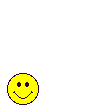
 keep up d good work & keep on sharing
keep up d good work & keep on sharing 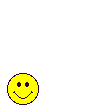

night.-.hawk22_force- Mega member VIP

- Mig33 ID : hondyx024, yannie_4ever, giorgio_armani_22
Location : Riyadh, K.S.A.
Mood :
Character sheet
Skill: Chatter
 Re: Computer Troubleshooting Tips
Re: Computer Troubleshooting Tips
tnx f0r sharing bro wiz.. 

cuttee- Mega member VIP

- Mig33 ID : cuttee/cuttee_gurl_force/bebe-danda-21/pretty_bench24
Location : NETANYA,ISRAEL
Mood :
Character sheet
Skill: Chatter
 Re: Computer Troubleshooting Tips
Re: Computer Troubleshooting Tips
Thanks for sharing bro!  i try it hope it will helps a lot.
i try it hope it will helps a lot.
 i try it hope it will helps a lot.
i try it hope it will helps a lot.
hondyx014_force- Mega member VIP

- Mig33 ID : aryanne_4ever,swity_babe
Location : k.s.a
Mood :
Character sheet
Skill: Chatter
Page 1 of 1
Permissions in this forum:
You cannot reply to topics in this forum



