How To Capture a Screen Shot of your Desktop or the Active W
+7
purple_gie
luv.inspecta
jh0s3ph
d3s3rt_force
prince_force
bafaa-miyaru
jkakashi01
11 posters
Page 1 of 1
 How To Capture a Screen Shot of your Desktop or the Active W
How To Capture a Screen Shot of your Desktop or the Active W
You want to capture a screenshot of your desktop but your screenshot capture program is already expired or you don't have any screenshot at all?
Have you ever pressed the PrtScn (print screen) key on your Windows keyboard and wondered why it was there since it never seemed to do anything? Well, it does do something! It copies an image of your screen onto the "clipboard," ready to paste into any graphics program. These steps show you how to use it along with Windows' standard image editor, Microsoft Paint, to save an image of your screen.
Here's How:
 Press the Print Screen key on your keyboard. It may be labeled [PrtScn].
Press the Print Screen key on your keyboard. It may be labeled [PrtScn].
 Open an image editing program, such as Microsoft Paint.
Open an image editing program, such as Microsoft Paint.
 Go to the Edit menu and choose Paste.
Go to the Edit menu and choose Paste.
 If prompted to enlarge the image, choose Yes.
If prompted to enlarge the image, choose Yes.
 Optional: Use your image editor's crop tool to crop out unnecessary portions of the screen shot.
Optional: Use your image editor's crop tool to crop out unnecessary portions of the screen shot.
 Go to the File Menu and choose Save As.
Go to the File Menu and choose Save As.
 Navigate to the folder where you want to save the image.
Navigate to the folder where you want to save the image.
 Type a file name for the image.
Type a file name for the image.
 Select a file type.
Select a file type.
 Click the Save button.
Click the Save button.
TIPS:
 Hold the Alt key down while pressing Print Screen to capture only the active window.
Hold the Alt key down while pressing Print Screen to capture only the active window.
 Generally the GIF format works best when saving screen shots of application windows. The JPEG format usually makes screen shots (especially those with text) blurry, blotchy and discolored.
Generally the GIF format works best when saving screen shots of application windows. The JPEG format usually makes screen shots (especially those with text) blurry, blotchy and discolored.
 The Windows " clipboard" is a term used to describe the temporary storage space in memory where an item is placed when you copy or cut. When you paste, the item is transferred to the program you're working in. If you copy something else, the old item is replaced with the new. You can't navigate to or manipulate the clipboard directly; it's only used for copy and paste operations.
The Windows " clipboard" is a term used to describe the temporary storage space in memory where an item is placed when you copy or cut. When you paste, the item is transferred to the program you're working in. If you copy something else, the old item is replaced with the new. You can't navigate to or manipulate the clipboard directly; it's only used for copy and paste operations.
 If you have windows Vista, you can capture screen shots much more easily using the Snipping Tool included with Vista.
If you have windows Vista, you can capture screen shots much more easily using the Snipping Tool included with Vista.
Now you can save screenshots of your desktop without any screenshot program...



Have you ever pressed the PrtScn (print screen) key on your Windows keyboard and wondered why it was there since it never seemed to do anything? Well, it does do something! It copies an image of your screen onto the "clipboard," ready to paste into any graphics program. These steps show you how to use it along with Windows' standard image editor, Microsoft Paint, to save an image of your screen.
Here's How:
TIPS:
Now you can save screenshots of your desktop without any screenshot program...




Last edited by jkakashi01 on Sun Mar 16, 2008 5:00 pm; edited 2 times in total

jkakashi01- Tech Moderator

- Mig33 ID : red.hot_force k_a_k_a_s_h_i.01
Location : Philippines
Mood :
Character sheet
Skill: Chatter
 Re: How To Capture a Screen Shot of your Desktop or the Active W
Re: How To Capture a Screen Shot of your Desktop or the Active W
Great post, though its not so new

bafaa-miyaru- Technician

- Mig33 ID : Bafaa-miyaru
Location : Maldives
Character sheet
Skill: Chatter
 Re: How To Capture a Screen Shot of your Desktop or the Active W
Re: How To Capture a Screen Shot of your Desktop or the Active W
yes bro it might be old, but it is still very helpful esp. to those who don't have screenshot program. they don't have to download for the program anymore...hehehe... 

jkakashi01- Tech Moderator

- Mig33 ID : red.hot_force k_a_k_a_s_h_i.01
Location : Philippines
Mood :
Character sheet
Skill: Chatter
 Re: How To Capture a Screen Shot of your Desktop or the Active W
Re: How To Capture a Screen Shot of your Desktop or the Active W
Didnt mean so  I just said it's available in the HELP&SUPPORT centre of almost all pc
I just said it's available in the HELP&SUPPORT centre of almost all pc

bafaa-miyaru- Technician

- Mig33 ID : Bafaa-miyaru
Location : Maldives
Character sheet
Skill: Chatter
 Re: How To Capture a Screen Shot of your Desktop or the Active W
Re: How To Capture a Screen Shot of your Desktop or the Active W
yes bro,  but some members may not know about it. thanks anyway...
but some members may not know about it. thanks anyway... 

jkakashi01- Tech Moderator

- Mig33 ID : red.hot_force k_a_k_a_s_h_i.01
Location : Philippines
Mood :
Character sheet
Skill: Chatter
 Re: How To Capture a Screen Shot of your Desktop or the Active W
Re: How To Capture a Screen Shot of your Desktop or the Active W
thank you so much jkakashi sensei i think you also lyk naruto
 Re: How To Capture a Screen Shot of your Desktop or the Active W
Re: How To Capture a Screen Shot of your Desktop or the Active W
Well explained and understo0d,thanks for the inf0rmati0n br0 jka 


jh0s3ph- Master Initiator

- Mig33 ID : sp4rr0w.unit
Location : k . S . a
Mood :
Character sheet
Skill: Chatter
 Re: How To Capture a Screen Shot of your Desktop or the Active W
Re: How To Capture a Screen Shot of your Desktop or the Active W
nice informative post ... keep up the great share..!

luv.inspecta- Super member l

- Mig33 ID : luv.inspecta
Location : saudi arabia
 Re: How To Capture a Screen Shot of your Desktop or the Active W
Re: How To Capture a Screen Shot of your Desktop or the Active W
Got it and i try it! Tnx 4 d info!
God bless us all!
God bless us all!

purple_gie- Mega member VIP

- Mig33 ID : dwight_lotus_force
Location : Netanya,Israel
Character sheet
Skill: Chatter
 Re: How To Capture a Screen Shot of your Desktop or the Active W
Re: How To Capture a Screen Shot of your Desktop or the Active W
great ! ill try it and hope it will be a success.thanx for the info

unfeigned_force- Mega member

- Mig33 ID : mirave-_-
Location : israel
Mood :
Character sheet
Skill: Chatter
 Re: How To Capture a Screen Shot of your Desktop or the Active W
Re: How To Capture a Screen Shot of your Desktop or the Active W
tHaNkS fOr ShARiNg KAkA mOrE pOwEr And gOd SpEed. 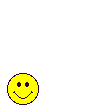
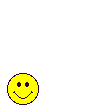

hapl82oo9_force- Hyper member lll

- Mig33 ID : h-a-p-3
Location : israel
Mood :
Character sheet
Skill: Chatter
 Re: How To Capture a Screen Shot of your Desktop or the Active W
Re: How To Capture a Screen Shot of your Desktop or the Active W
Sa mga tamad naman at puro softwares ang gamit, heto printscreen software na pwede nyo gamitin for free of charge. Kiss lang kay wizard_hacker tama na wiw 
Download here:
http://download.cnet.com/Gadwin-PrintScreen/3000-2094_4-10123018.html
Download here:
http://download.cnet.com/Gadwin-PrintScreen/3000-2094_4-10123018.html
Last edited by wizard_hacker on Thu Jul 09, 2009 5:43 am; edited 1 time in total (Reason for editing : Grammar editing)

wizard_hacker- Mega Member Elite

- Mig33 ID : wizard_hacker
Location : Saudi Arabia
Mood :
Character sheet
Skill:
 Re: How To Capture a Screen Shot of your Desktop or the Active W
Re: How To Capture a Screen Shot of your Desktop or the Active W
hmm.. good post... thanx for sharing 

somerays- Regular lll

- Mig33 ID : fanatic_force
Location : Pakistan
Mood :
Character sheet
Skill: Chatter
 Similar topics
Similar topics» be careful. (MANIAC.. sabik_ak0)
» Against of snap shot
» Review Desktop Icon Toy v2.1
» Capture snapshots of those multi-kickers on your mobile
» how to make your desktop icons transparent...
» Against of snap shot
» Review Desktop Icon Toy v2.1
» Capture snapshots of those multi-kickers on your mobile
» how to make your desktop icons transparent...
Page 1 of 1
Permissions in this forum:
You cannot reply to topics in this forum



